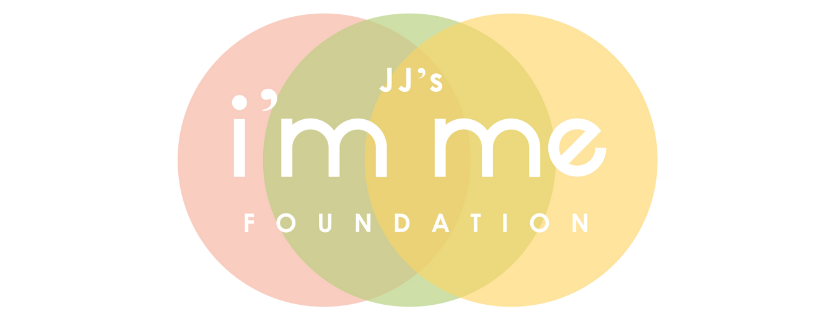It is reported that nearly two-thirds of the world’s population has a mobile phone, including you (smile).
We take them everywhere we go, and most of us keep them on our hip, purse, or sometimes hold them in the palm of our hands. Our smartphones have literally become an extension of who we are, our work, our interests, how we keep up with family and friends and how we consume information every single day. Yet, these same devices carry a level of risk and vulnerability with them. So here are a few simple strategies in securing your device from prying eyes, hacking and theft.
1| Password Protection: 70 million smartphones are lost each year. Whether you own an Android or iPhone, your privacy settings allow for secure access and prevent unauthorized access. Android devices enable the user to create either a numeric password or a pattern password. iPhone users now have the ability to create a six digit password as well as fingerprint and facial recognition for added protection. Having your smartphone (or any mobile device) locked and password protected ensures a layer of security for unwanted individuals accessing your contacts, emails, text messages, photos, etc. Honestly, to not have your phone password protected is asking for a personal data breach.
Major Key: Make sure you’re alone when setting your password. Definitely avoid setting and using your password while sitting next to someone. No matter how fast your fingers move, you’d be surprised how many times phones have been opened by someone “casually” sitting or standing nearby. Make sure your password isn’t easy to guess. Avoid using birthdays, birth years, the last four of your social security number, or the previous addresses you lived at. Make sure the number is insignificant (random).
2| Invest in a Privacy Screen. I can’t tell you how many times I’ve had someone attempt to look at my phone while texting or using social media. No matter how many phones I’ve had, I always purchase a privacy screen. Privacy screens black out or dim the visibility of your screen from those sitting/standing next to you or behind you. I’m sure you’ve experienced onlookers watching you text, tweet, or work on your device especially while on an airplane where the seats are close together. Aside from the blatant violation of privacy, it’s down right dangerous to have your screen visible for people to read and capture sensitive information. There are a supply of privacy screens that also protect the phone’s screen from cracking or shattering. You can find some under $10. It’s more than worth it!
3| Disable Default Settings. Once you leave the storefront of your carrier (or if it was shipped to you), be sure to customize your general settings. I hear much too often that smartphone owners still have their general and privacy setting in default mode. Meaning after they purchased and activated their device, they didn’t change the default settings. You may ask, “Sis, what’s the big deal with keeping my default settings as is?” For iPhone users, as an example, the frequently visited locations setting is on, which diagrams every place you drive and charts most frequently visited places. This isn’t data you want captured or at risk of being hacked into for safety reasons.
Also, Siri is listening. Like most IoT (Internet of Things) devices that record voice commands, Siri is on by default. If you are in meetings or having a conversation where sensitive information is being shared, you want to take every precaution available to ensure all information is secure and won’t go beyond those in that room.
In the early part of April, it was reported on multiple news outlets that Amazon employees are listening to the conversations through the Alexa devices. Although they responded that it is solely for enhancing or improving the user experience and making the device better, it is unsettling that the conversations of users in the privacy of their homes are, in fact, not private.
The above are just a few of examples of default settings you want to keep in mind regarding your personal device. Major Key: Be sure that your settings allow for software update notifications or automatic updates. These updates include antivirus software.
4| Be sure your phone can remotely wipe out data. Several years ago, while checking my mailbox in the mailroom of my building, I unintentionally left my smartphone on the ledge above my mailbox. When I realized and returned for it, it was already gone. I immediately called my carrier to have them “brick” my phone wiping it clean and rendering it unusable for the person whole took it. This capability was a major stress relief considering the amount of information I had accumulated on that device. Be sure to ask ahead of a theft or loss whether you or your provider has the capability for remote access to wipe your device clean.
5| Limit App Access to other areas of your phone. Some apps require or ask for access to other areas of your device such as photos, the microphone or location when you seek to install it. Unless it is necessary to give an app full access, do NOT enable full access. Only allow what is required to use the app, and if that app requires full access and you’re not comfortable with that, don’t chance opening your phone to a potential breach. More than likely there are other apps with similar features that won’t require full access.
For Android users, you must take added precautions since Google Play is an open market for app developers, which doesn’t vet who can or cannot sell apps to Android users. iPhone users have the App Store, which is not an open market for any and everyone to sell or feature their app without scrutiny. And while there is an added measure of security there, I would still encourage you to limit access given to apps.
Bonus Tip:
Make sure your text messages are encrypted. For iPhone users this is usually automatic. You notice that when your text messages are encased in a blue box, this means your messages are encrypted. Sometimes, if you’re in an area with a weak SMS network, the text messages will be encased in a green box, which means they are not encrypted. Unfortunately, for Android users at the time of this blog, there aren’t preset encryptions for text messaging, which leaves data at risk. Now that I think about it, there may be an app for that. Should this be the case, be sure to contact your carrier for possible add-ons or products to safeguard your smartphone.
— ebony safiyyah muhammad